Building a Scratch Everywhere App (Bundled with Your Scratch Project)
- Last updated: December 5th, 2025 (during Beta Build 30.x)
- Created/edited by: Br0tcraft, Dogo6647
- Please read this guide carefully at least once before starting.
- Understanding the full process first will save you time and avoid most common mistakes.
If you run into issues, or if you find errors in this tutorial, please reach out to us on our Discord server https://discord.com/invite/Y2gf5vZHpJ
Introduction
This guide will show you how to bundle your Scratch project into a standalone app using Scratch Everywhere (SE!).
Once built, your project will behave like a native app on supported platforms such as 3DS, Wii U, GameCube, PS4, Vita, and more!
To make things easier and avoid installing tons of dependencies manually, we’ll use Docker. Think of it as a small, isolated Linux system that automatically sets everything up for you.
What You’ll Need
- A working Docker installation
- The Scratch Everywhere source code (from GitHub)
- Your Scratch project (.sb3)
- A bit of patience, compiling can take several minutes.
Step 1: Install Docker
Go to https://docker.com
Click “Download Docker Desktop”
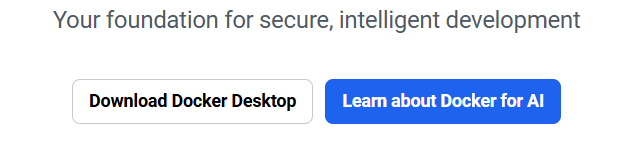
Choose your operating system.
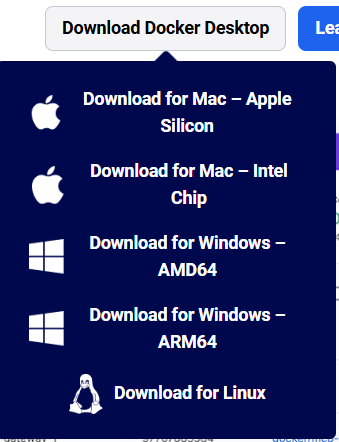
On Windows, make sure you select the correct installer for your CPU:
- ARM / aarch64 → use the ARM installer
- amd64 / x86 → use the amd64 installer
Run the installer and follow the on-screen instructions.
Once installed, launch Docker Desktop to make sure it’s running.
Step 2: Download Scratch Everywhere!
- Visit the official Scratch Everywhere repository:
https://github.com/ScratchEverywhere/ScratchEverywhere - Click the green “<> Code” button.

- Choose “Download ZIP”
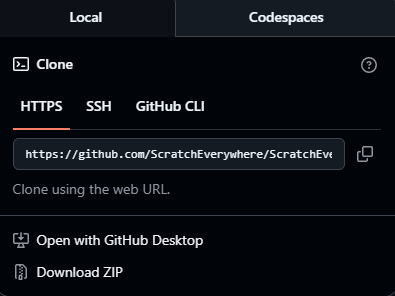
- Extract this ZIP to a convenient location, for example, near your Scratch project.
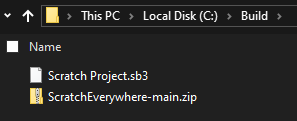
Step 3: Prepare Your Scratch Project
- Rename your Scratch project’s file extension from
.sb3→.zip
Example: Scratch Project.sb3 → Scratch Project.zip - Right-click both ZIP files (the Scratch Everywhere one and your project) and select “Extract All...”
- You should now have extracted folders that look something like this:
- You can delete the original
.zipfiles, we don’t need them anymore.
Step 4: Set Up the Project Folder Structure
- Open the folder: ScratchEverywhere-main/ScratchEverywhere/
- Inside, create a new folder named
romfs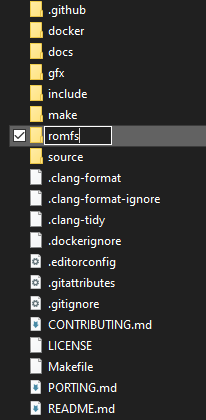
- Copy your extracted Scratch project folder into
romfs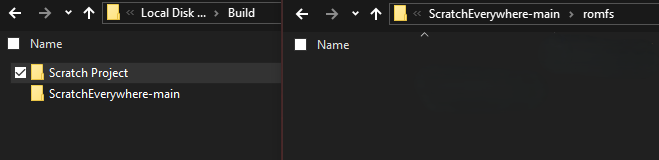
- Rename your project folder to
project(all lowercase!)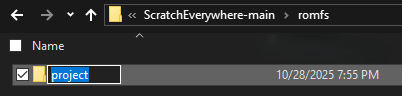
Your structure should now look like this:
ScratchEverywhere-main/
└── ScratchEverywhere/
├── romfs/
│ └── project/
├── gfx/
├── make/
├── docker/
└── ...Step 5: Customize Icons and Graphics
Inside the gfx folder, you’ll find all the platform-specific icons and graphics.
For example, the icon.png file is used as the app icon on consoles like the 3DS.
- You can replace these images with your own graphics.
- ⚠️ Do not change the file sizes, names, or extensions.
The images must keep their exact dimensions and same filenames (e.g.icon.png). - GIMP is great for these kinds of things, but you can use any image editing software you want.
- For the Vita's images, you will neet to get
pngquantand run:in the command prompt (Win + R then type "cmd" and press enter on Windows, Find "Terminal" in the home menu on everything else), then rename output.png to the original image's name. When asked to overwrite it, click "Yes".cd /path/to/gfx/vita/ pngquant --posterize 4 path/to/your_image.png same/path/output.png
You can ignore this step for all other platforms.
To modify banners or special icons, open the subfolder with the name of your target console (e.g., 3ds/, wiiu/, etc.).
Step 6: Change App Information (Title, Description, Author)
Go into the
makefolder.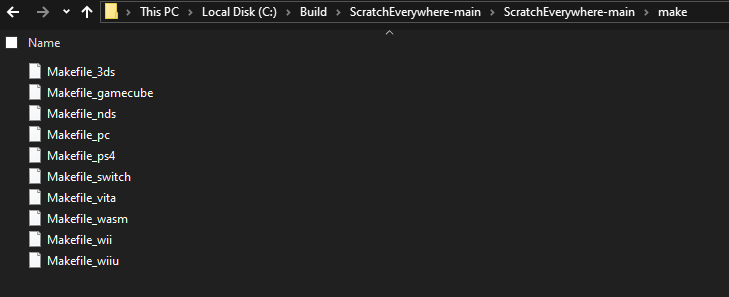
Find the
Makefilethat matches your target platform.
For example:
Makefile_3ds Makefile_wiiuOpen it in a text editor.
Near the top, you’ll find a section where you can change:
- App Title
- Description
- Author Name
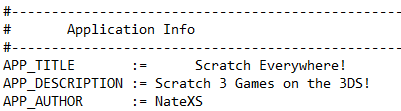
Tip: It’s nice (but not required) to mention somewhere in your description (or app/game) that it was built using Scratch Everywhere!.
Save the file after making your changes.
Step 7: Build the App Using Docker
Make sure Docker Desktop is running.
Go back to your main
ScratchEverywherefolder (the one that containsromfs,gfx,make, etc.).Click in the address bar at the top of the window
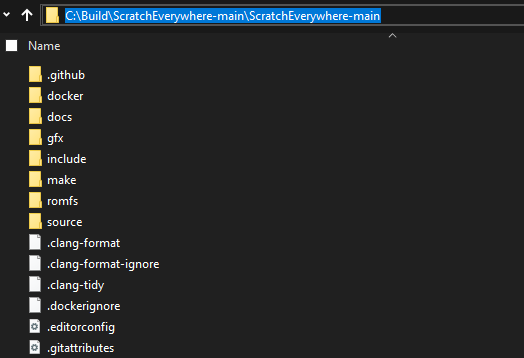
and type: cmd
Then press Enter.
A Command Prompt window should open in the correct directory.
Verify that the path shown matches yourScratchEverywherefolder.
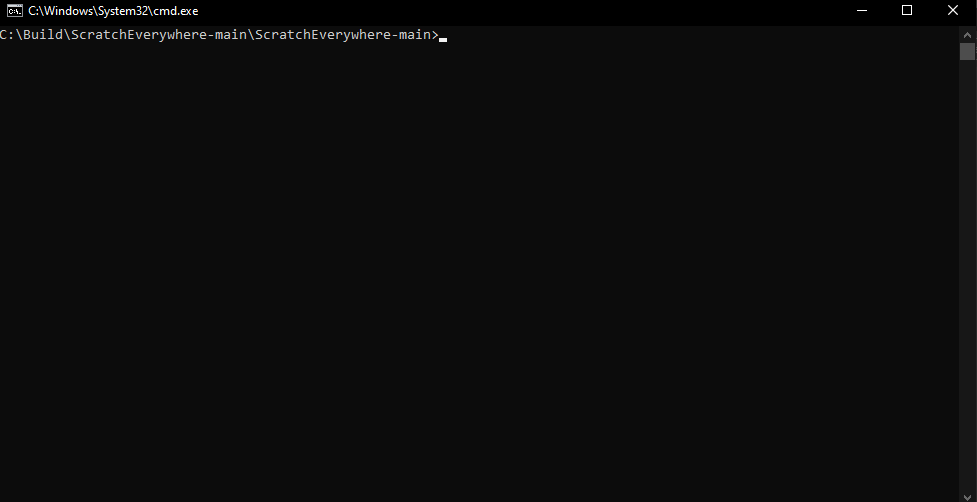 If not, you can manually navigate to it:
If not, you can manually navigate to it:
cd C:\Path\To\ScratchEverywhere-main\ScratchEverywhereBuild Commands
Use one of the following commands depending on your target platform:
| Platform | Command |
|---|---|
| 3DS | docker build -f docker/Dockerfile.3ds --target exporter -o . . |
| Wii U | docker build -f docker/Dockerfile.wiiu --target exporter -o . . |
| Wii | docker build -f docker/Dockerfile.wii --target exporter -o . . |
| GameCube | docker build -f docker/Dockerfile.gamecube --target exporter -o . . |
| Nintendo Switch | docker build -f docker/Dockerfile.switch --target exporter -o . . |
| PS Vita | docker build -f docker/Dockerfile.vita --target exporter -o . . |
| PS4 | docker build -f docker/Dockerfile.ps4 --target exporter -o . . |
The build process may take several minutes, depending on your system.
When finished, it should look something like this: 
Common Errors & Fixes
| Error | Cause | Solution |
|---|---|---|
ERROR: failed to build: resolve : CreateFile docker: The system cannot find the file specified. | You’re not in the correct ScratchEverywhere folder, or the docker/ folder is missing or empty. | Check your folder structure or re-download Scratch Everywhere. |
ERROR: Error response from daemon: Docker Desktop is manually paused. | Docker is paused. | Click the 🐋 Docker icon in your system tray → select Resume or Restart. |
ERROR: error during connect: Head "http://%2F%2F.%2Fpipe%2FdockerDesktopLinuxEngine/_ping": ... The system cannot find the file specified. | Docker isn’t running. | Open Docker Desktop and wait until it’s fully started. |
Step 8: Find Your Compiled Game
After a successful build, your exported files will appear directly in the ScratchEverywhere folder.
| Platform | File Types |
|---|---|
| 3DS | .3dsx and .cia |
| Wii U | .rpx and .wuhb |
| Vita | .vpk |
| PS4 | .pkg |
| Switch | .nro |
| PSP | .zip |
| DS | .nds |
| GameCube/Wii | .dol |
| webOS | .ipk |
| PC | scratch-* (Unix/macOS) .exe (Windows) |
You can now copy these files to your console and install or launch them like any other homebrew app!
Final Notes
Congratulations, you’ve successfully built your own standalone Scratch app using Scratch Everywhere!
If something doesn’t work:
- Double-check folder names and paths (especially lowercase
project) - Make sure Docker is running and not paused
- Re-download the latest version of Scratch Everywhere!
And don’t hesitate to share your results or ask for help in our Discord server
we love seeing new projects from the community!
